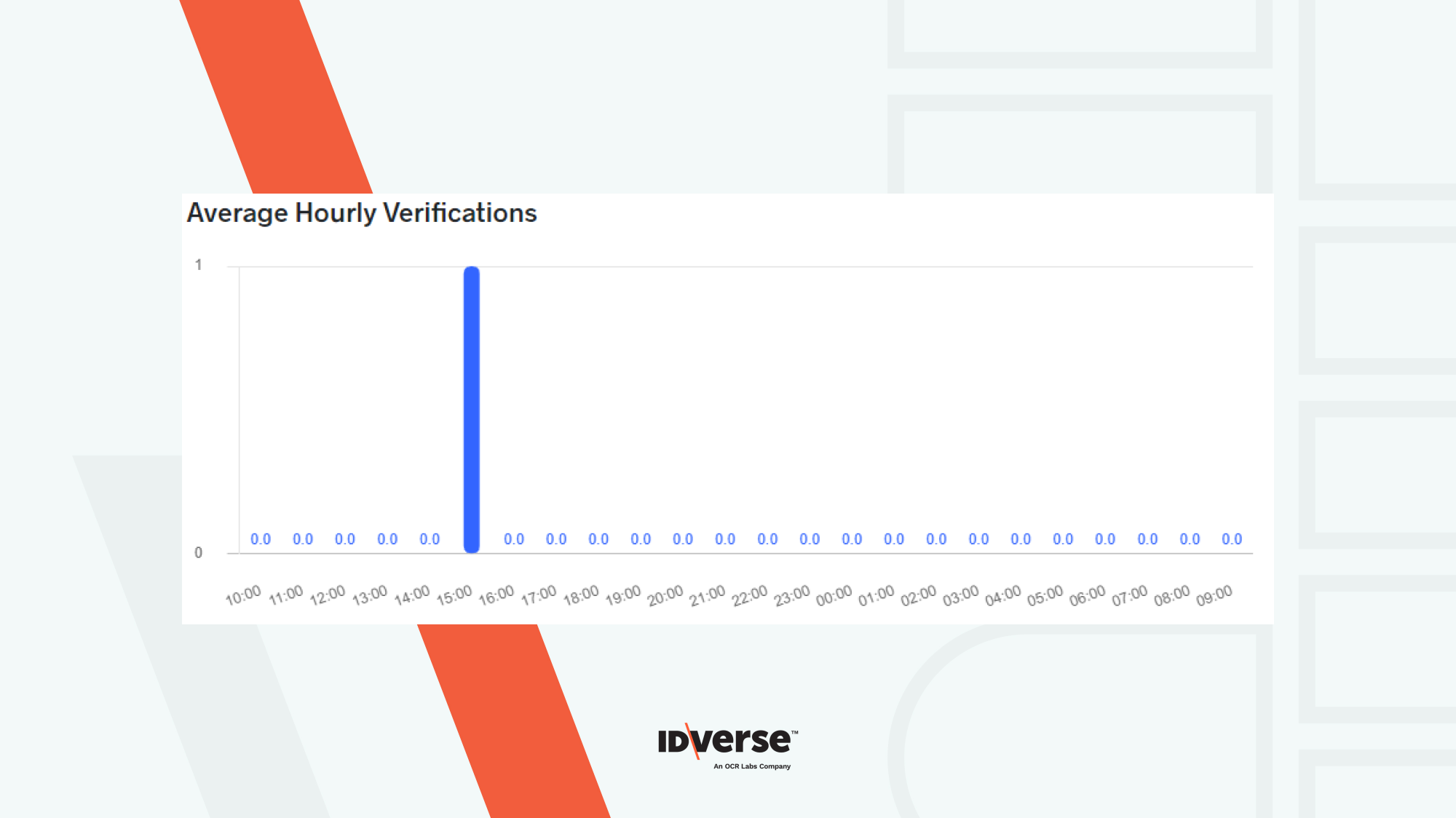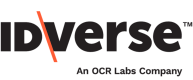🔍 Get an overview about your client's transactions.
Accessing the Report
- Click on the Reports menu on your IDKit portal.
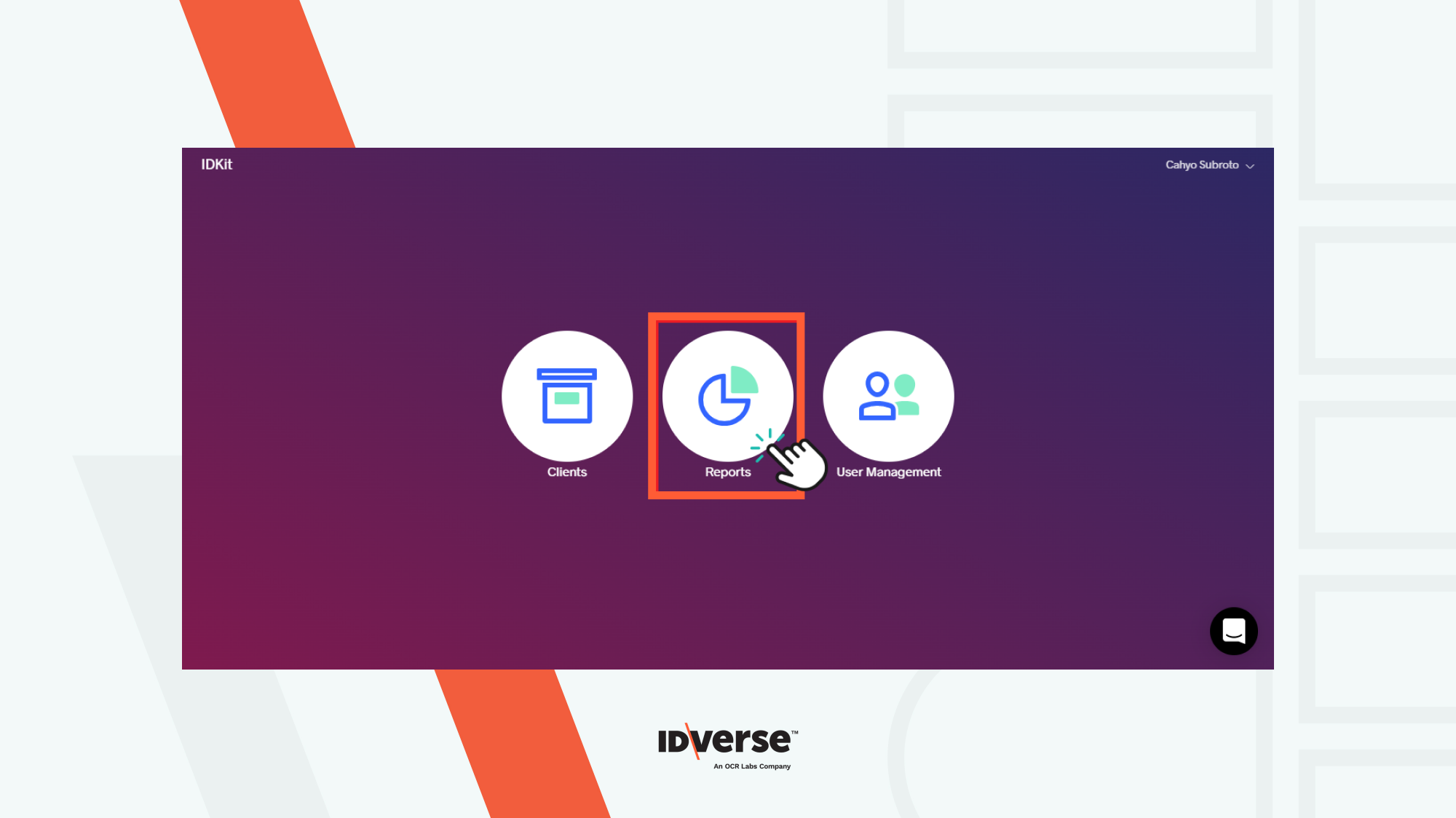
- Head over to the Usage option.
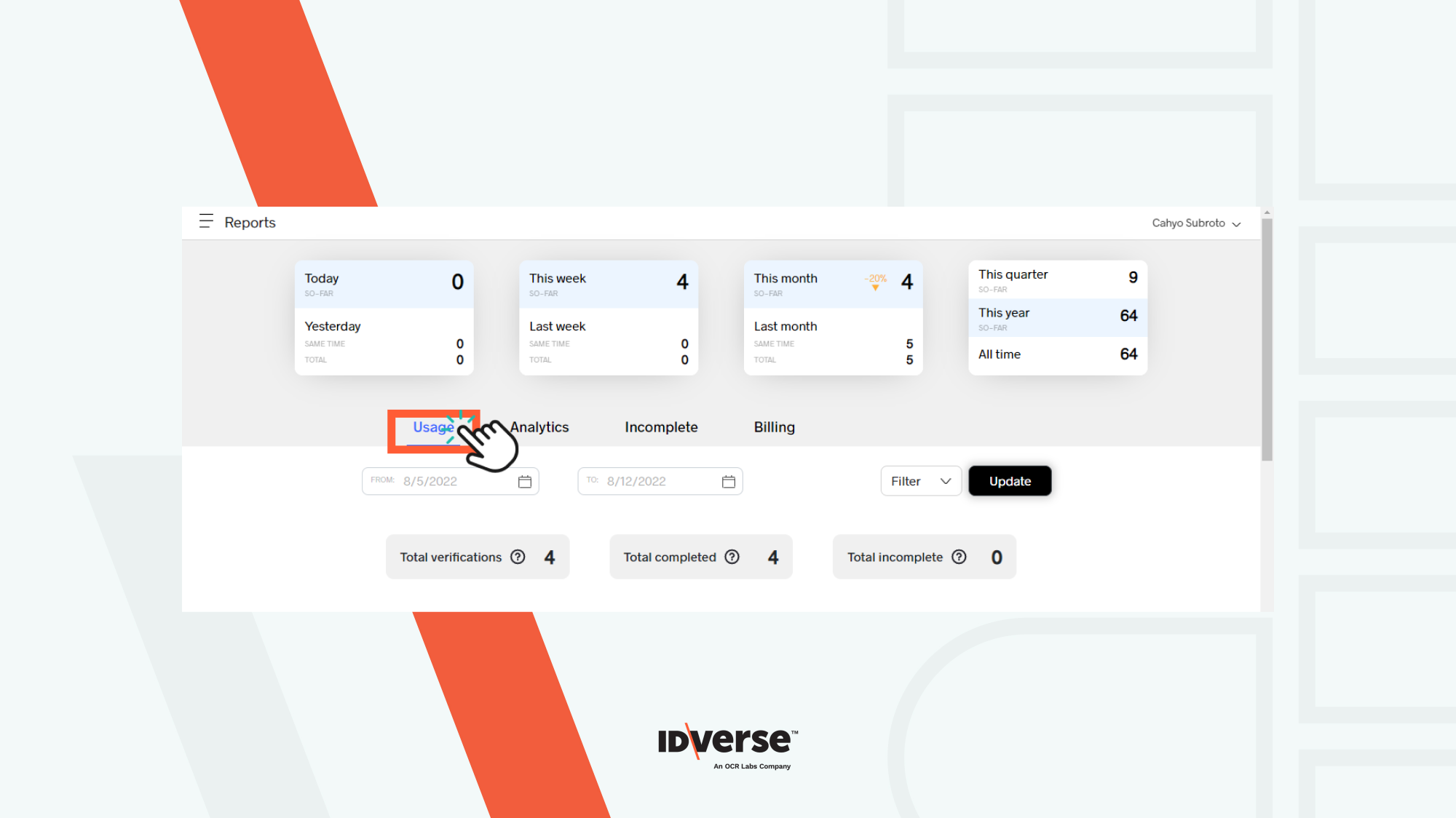
The Usage Report Feature
Shortcuts
The statistic reveals the total number of verifications obtained from the generated transaction links, whether completed or not. The Usage Report page displays three statistics, which are discussed below.
- Total verification: Users' total number of verifications completed, expired, or cancelled.
- Total completed: All verifications completed by users.
- Total incomplete: The number of verifications failed due to expiration or cancellation.
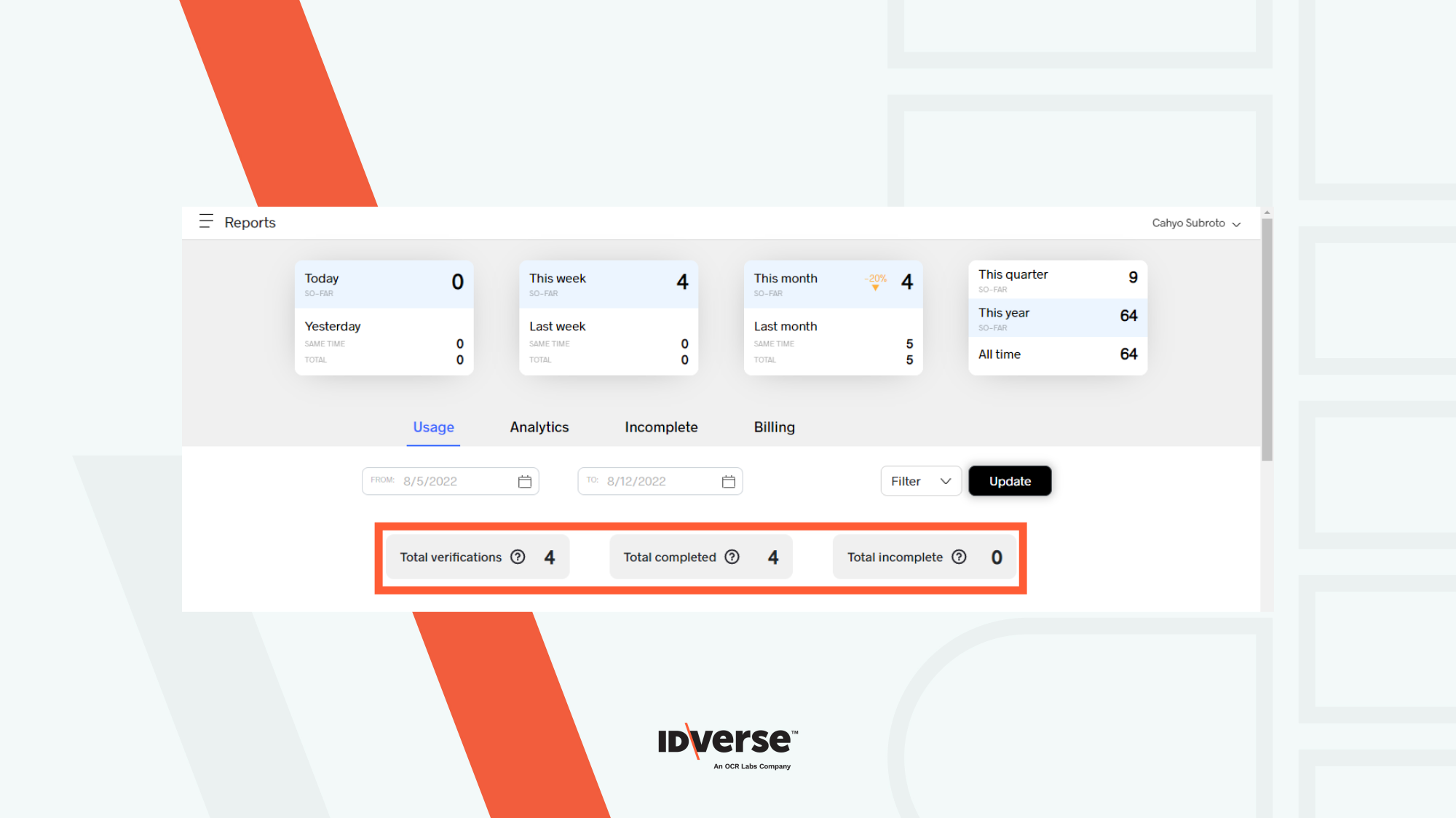
Note:
The number depends on the range you have customized in the Date Adjustment.
Date Adjustment
The main function of date adjustment is to set a range of days for verification tracking. Therefore, you can settle down the start date and the end date.
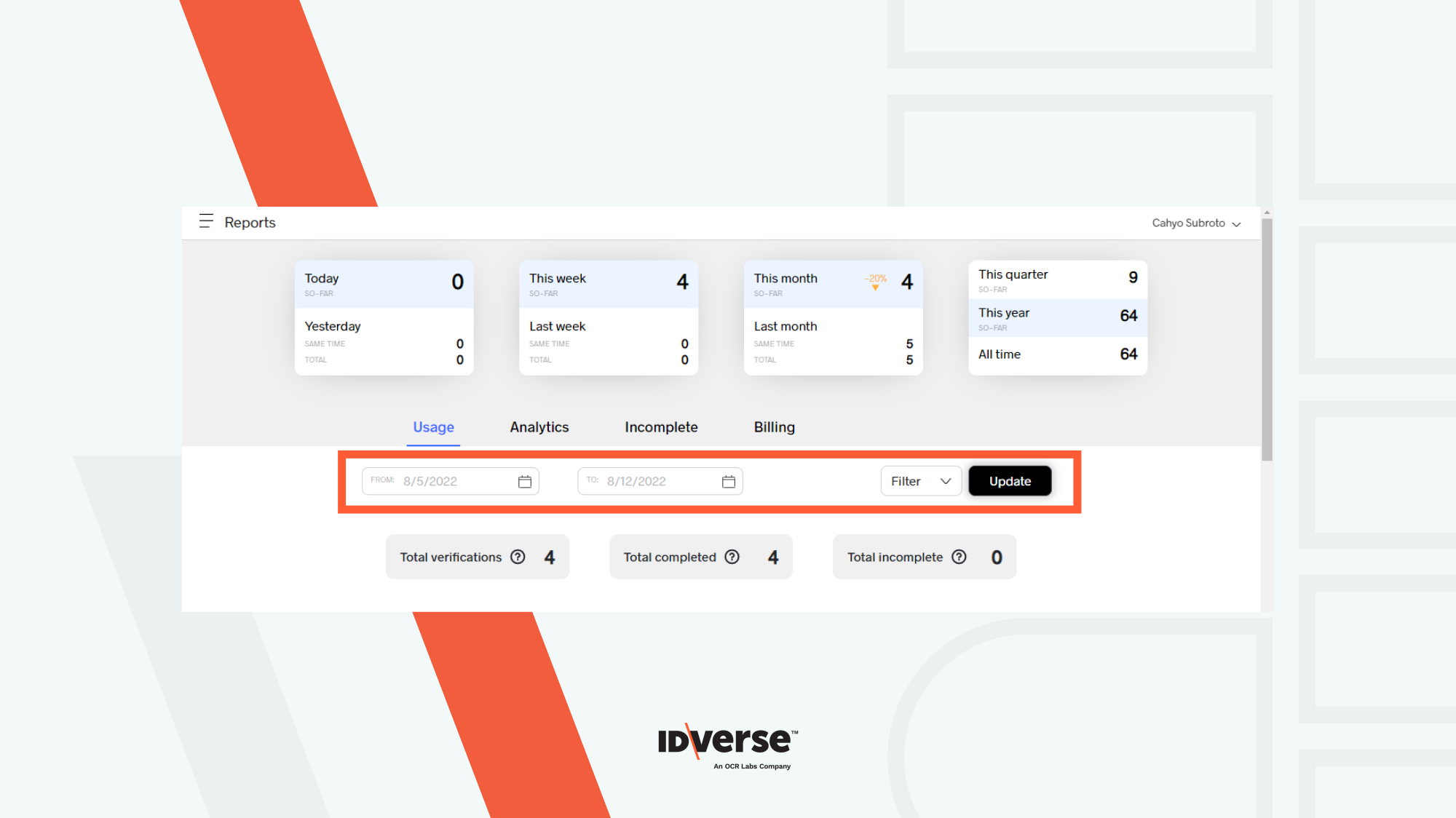
- Click on the From field to set the starting date. A calendar will pop out so you can easily select the date.
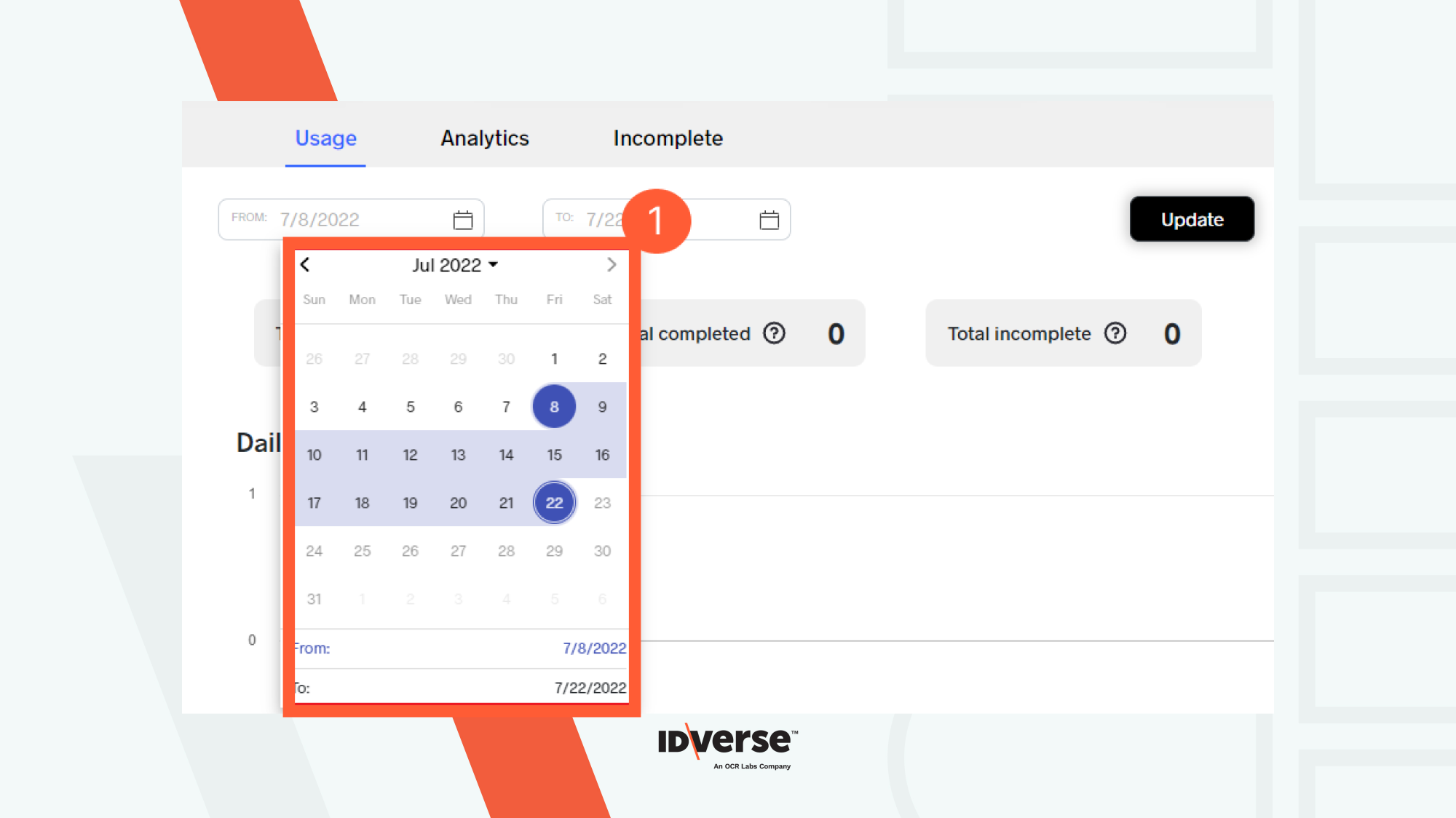
- Set the ending date by picking the date on the To pop-up calendar.
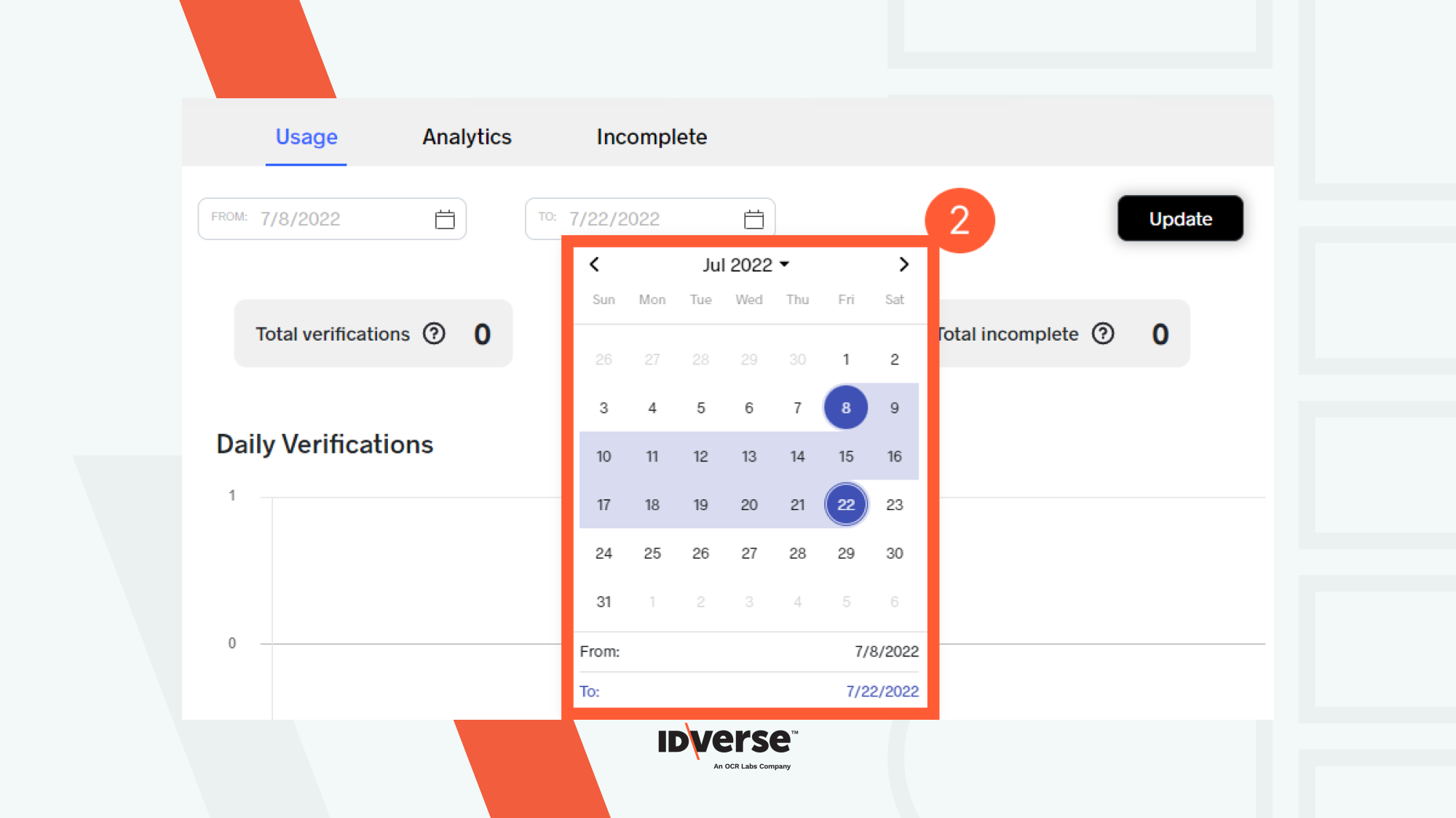
- When you are done, hit the Update button.
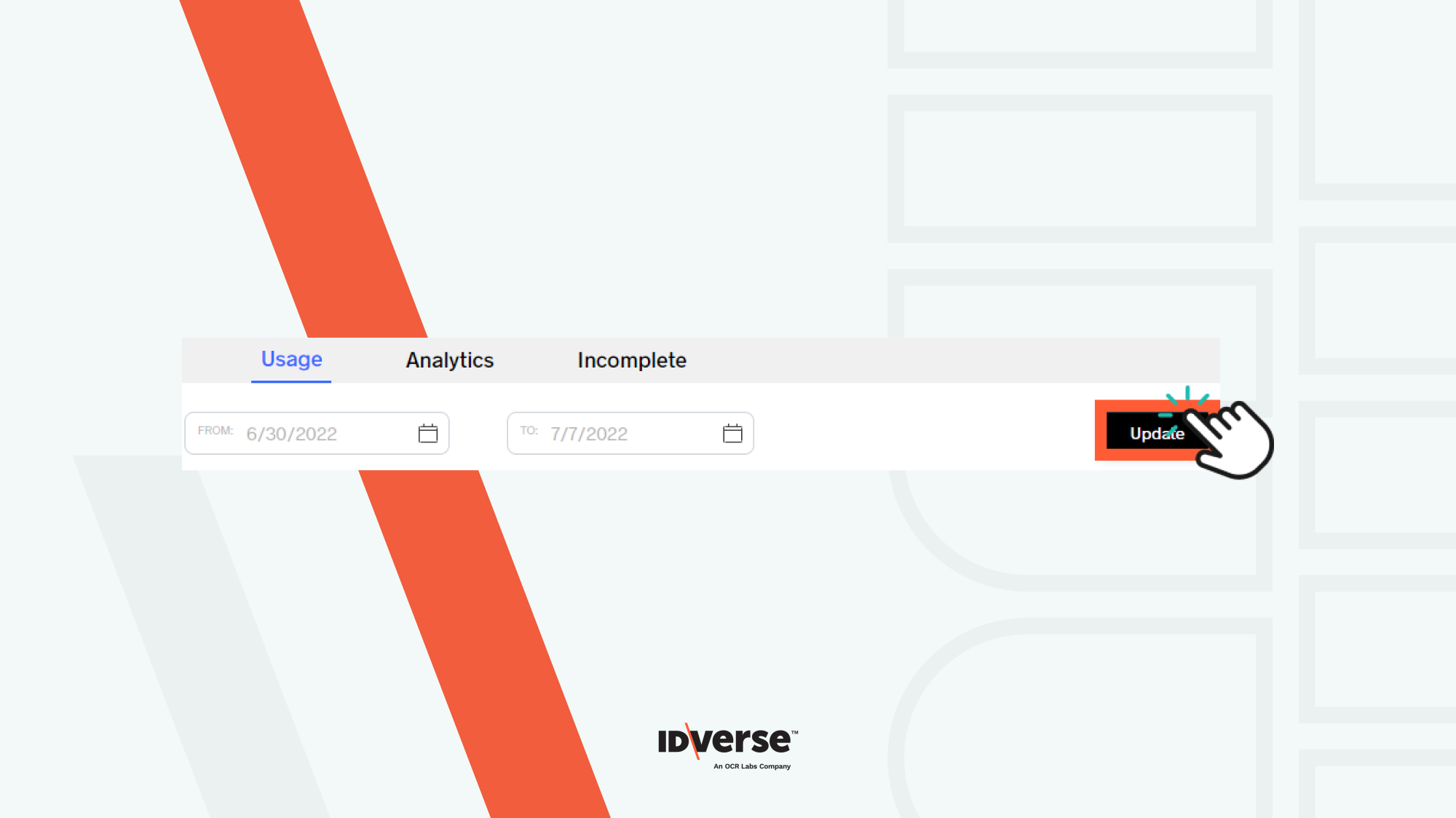
Statistic - Daily Verification
Daily Verification summarises all verifications generated daily during a set number of days. A line chart is used to display the data. The dots reflect the number of verifications in a day.
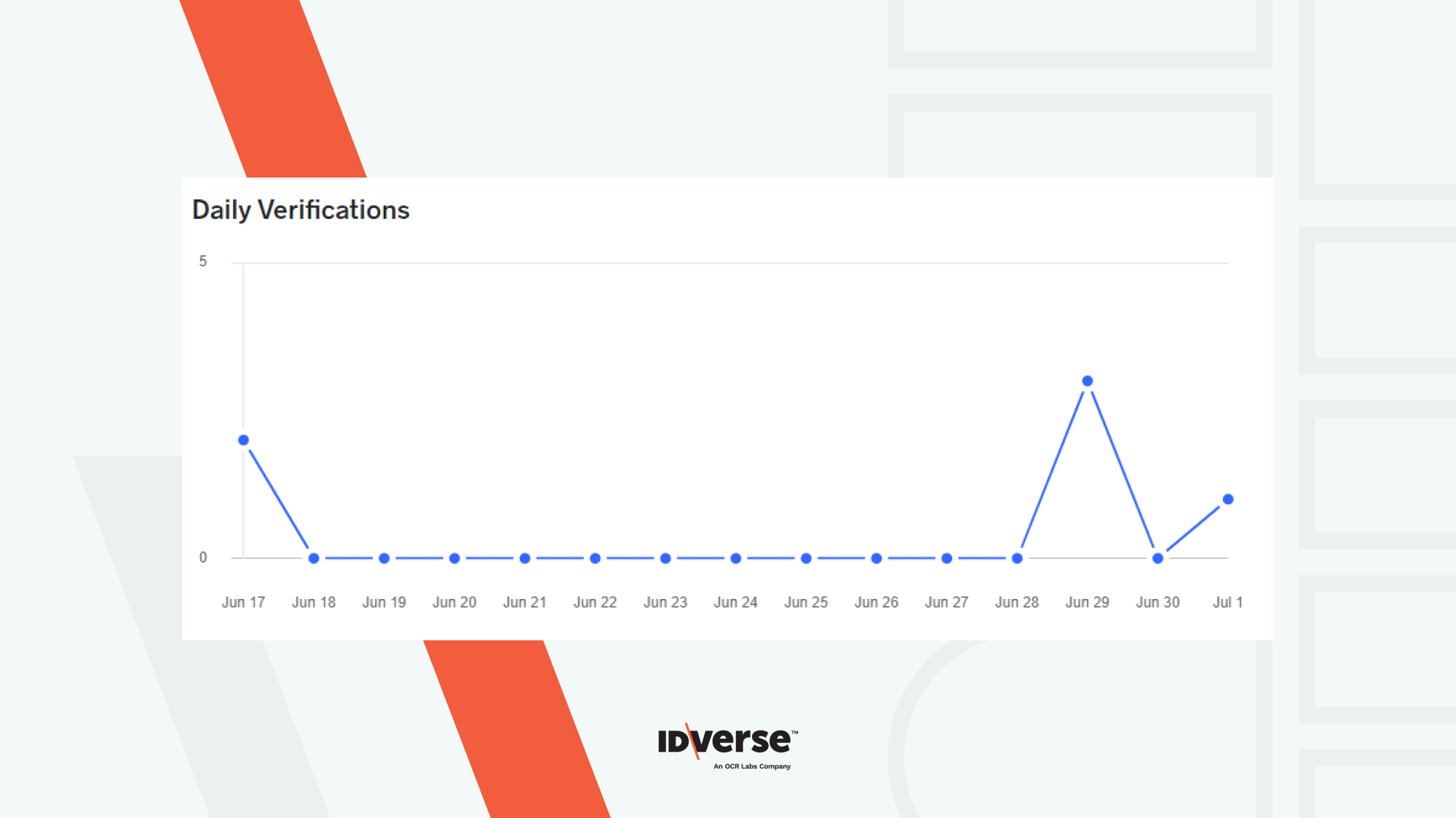
Statistic - Average Hourly Verification
Average Hourly Verifications is a bar chart that shows what time of day in 24 hours do people conduct the verification.