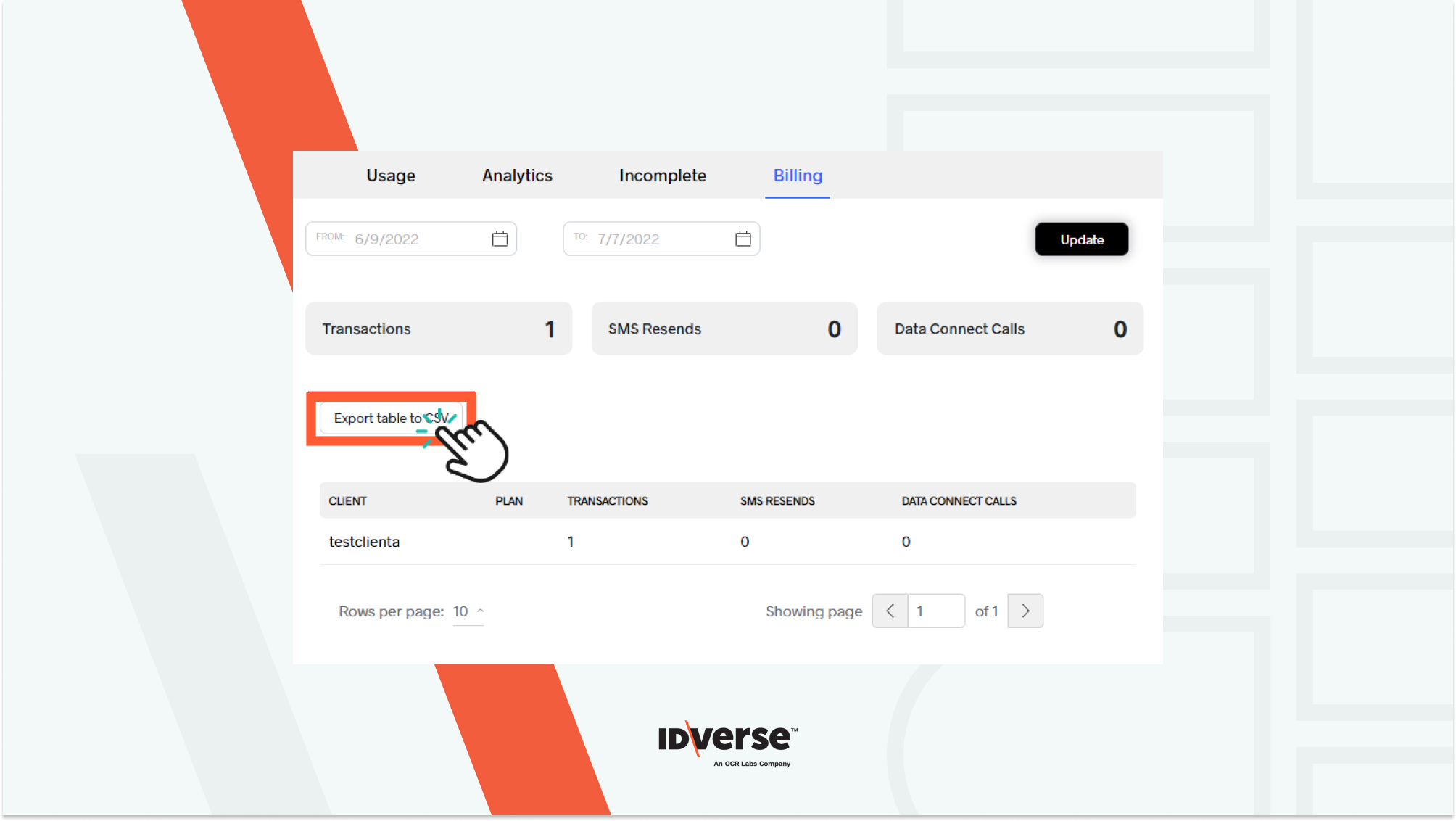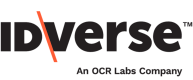🔍 Track the clients' billing records using these simple steps.
Accessing the Report
- Click on the Reports menu.
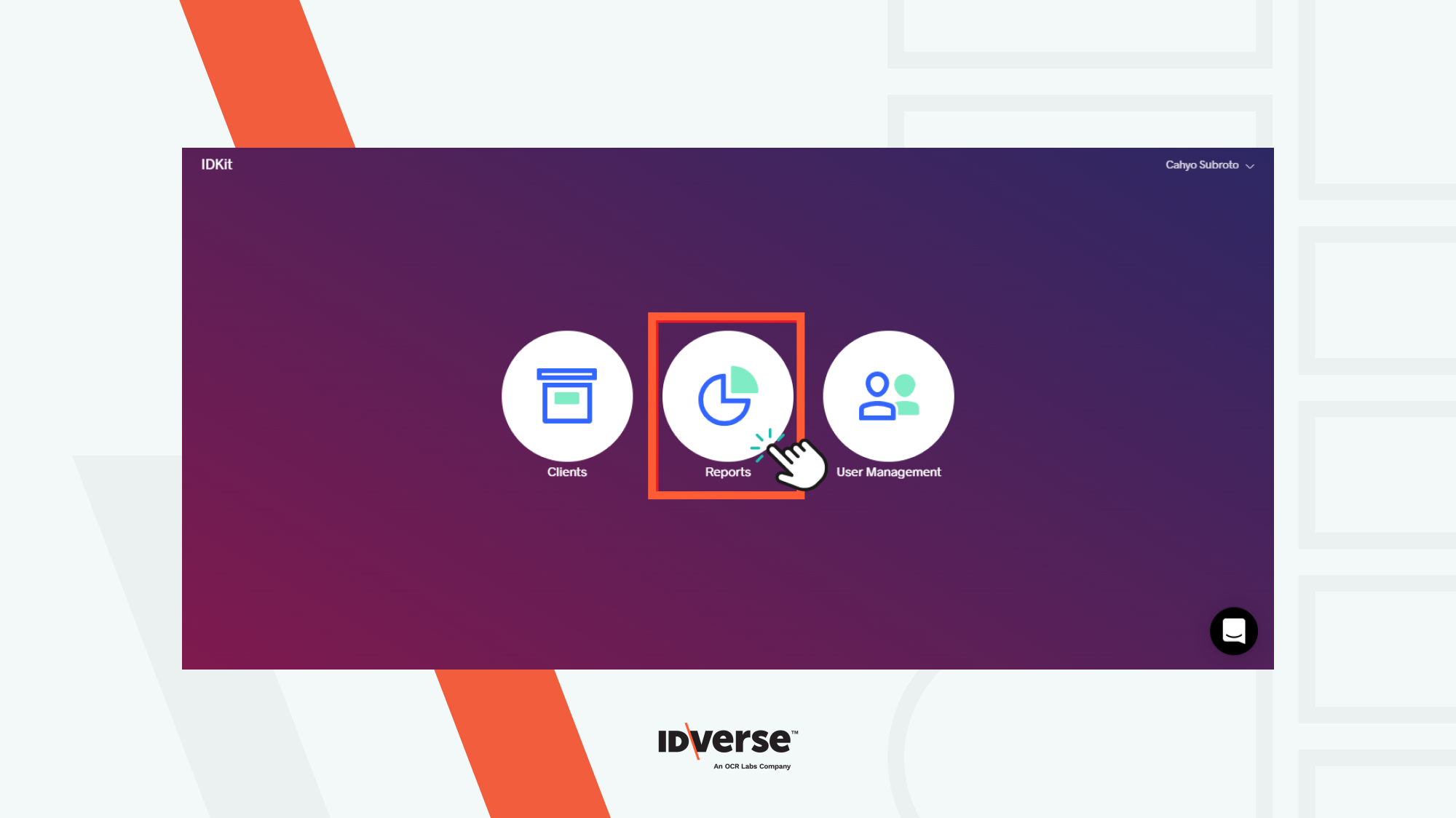
- Set the page to Billing.
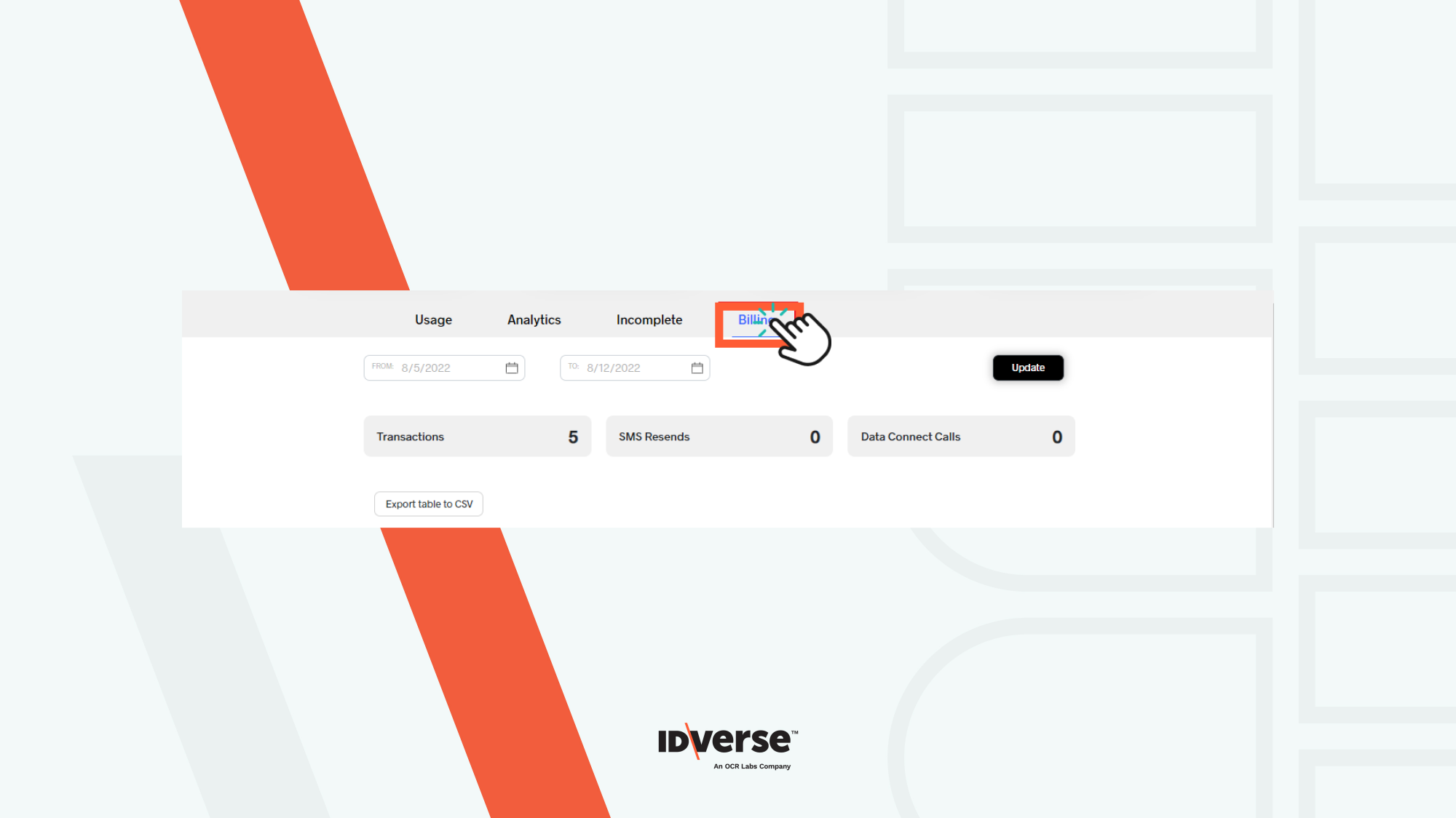
The Features
These are the details we provide on the Billing Report page.
Date Filter
The filter allows you to set a specific range of dates to check transactions. To specify the dates to check transactions, follow the steps below.
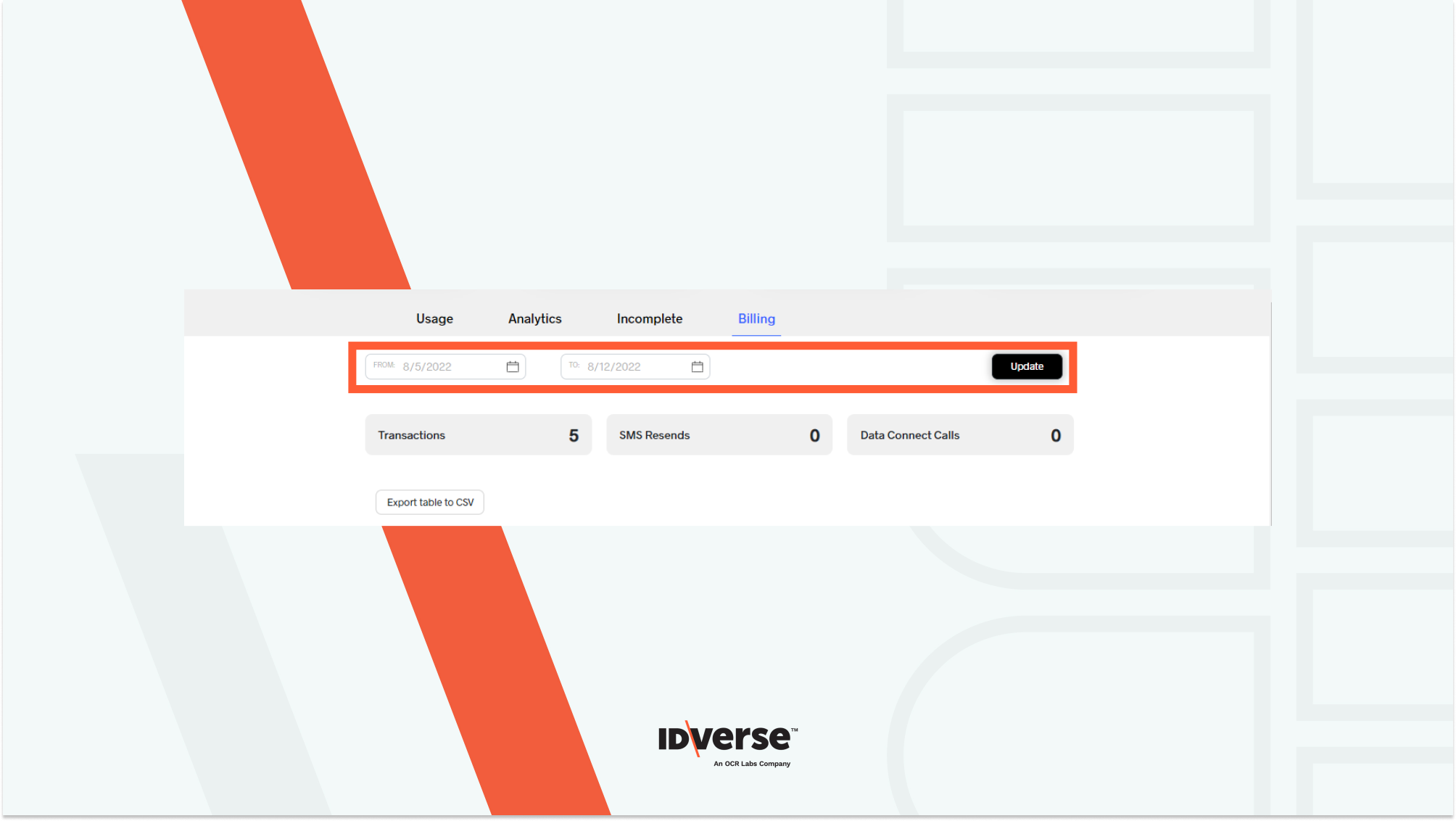
- Click on the From field to set the starting date. A calendar will pop out so you can easily select the date.
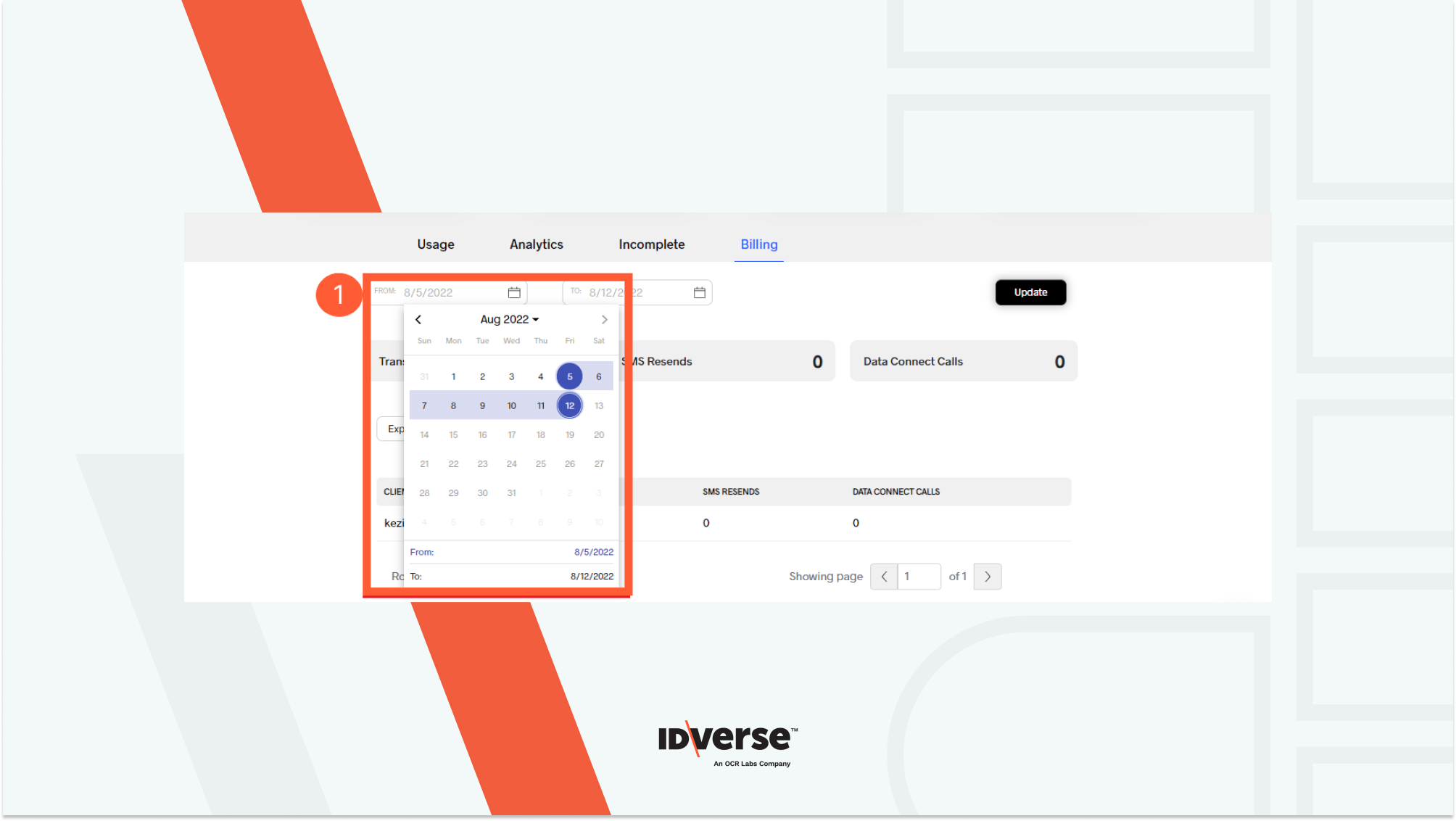
- Set the ending date by picking the date on the To pop-up calendar.
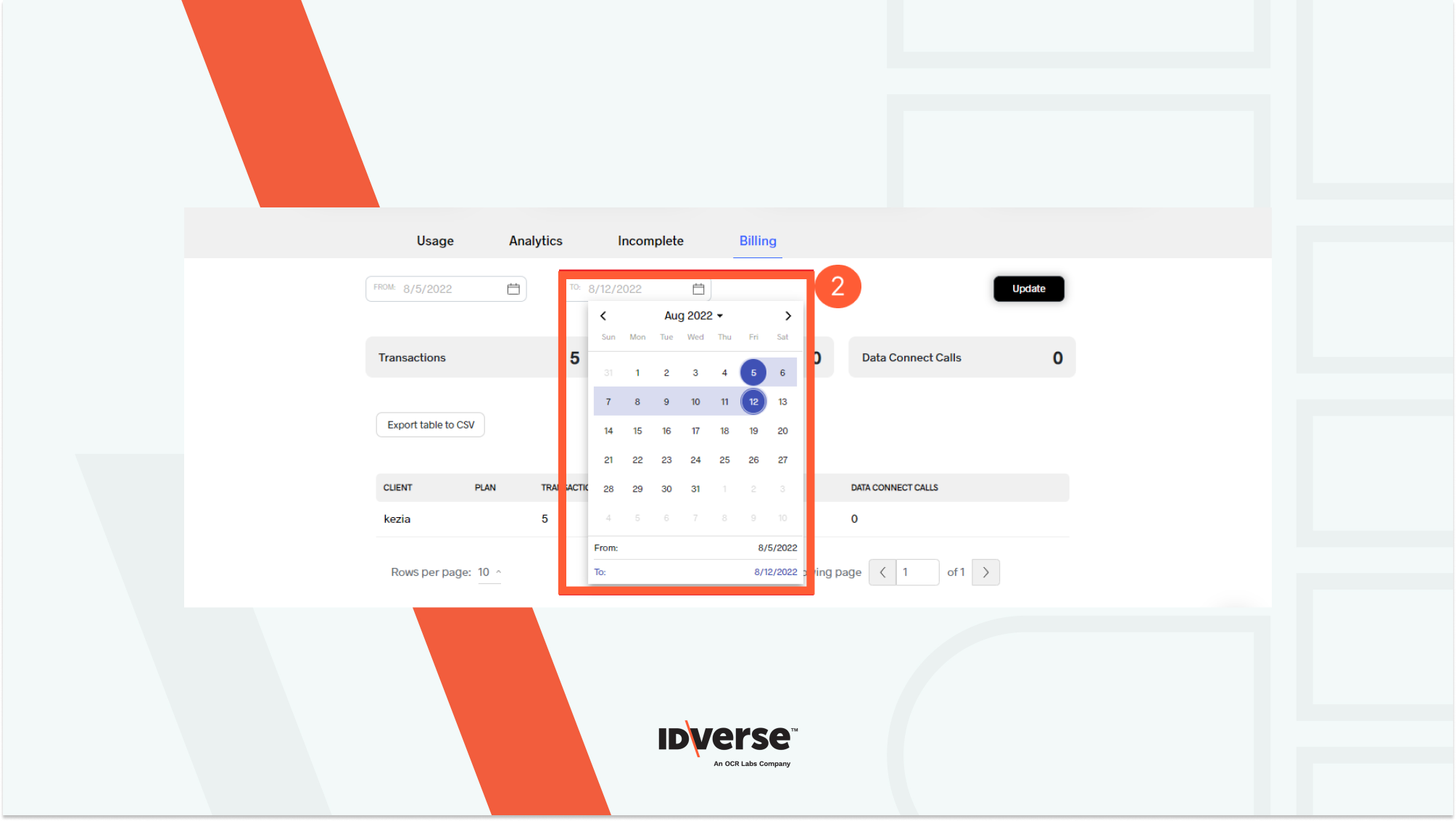
- Once you have it done, hit the Update button.
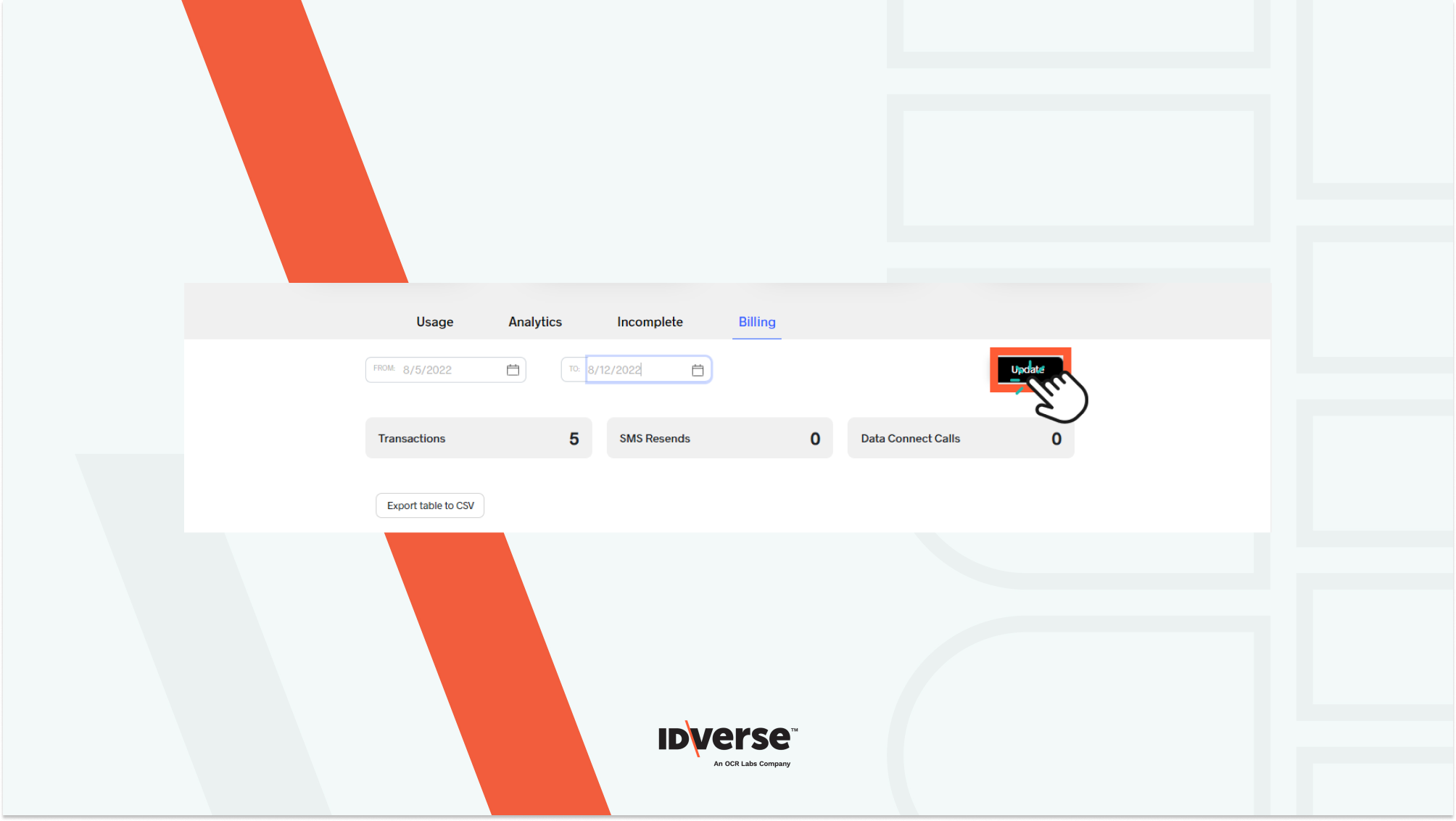
Billing Statistic
The Billing Statistic contains the following items:
| Component Section | Description |
|---|---|
| Transactions | This section displays the total transactions created by all the registered clients. |
| Sms Resends | This section displays all SMS resents by clients to transaction users. |
| Data Connect Calls | This section displays all the calls made regarding the Data Connection. |
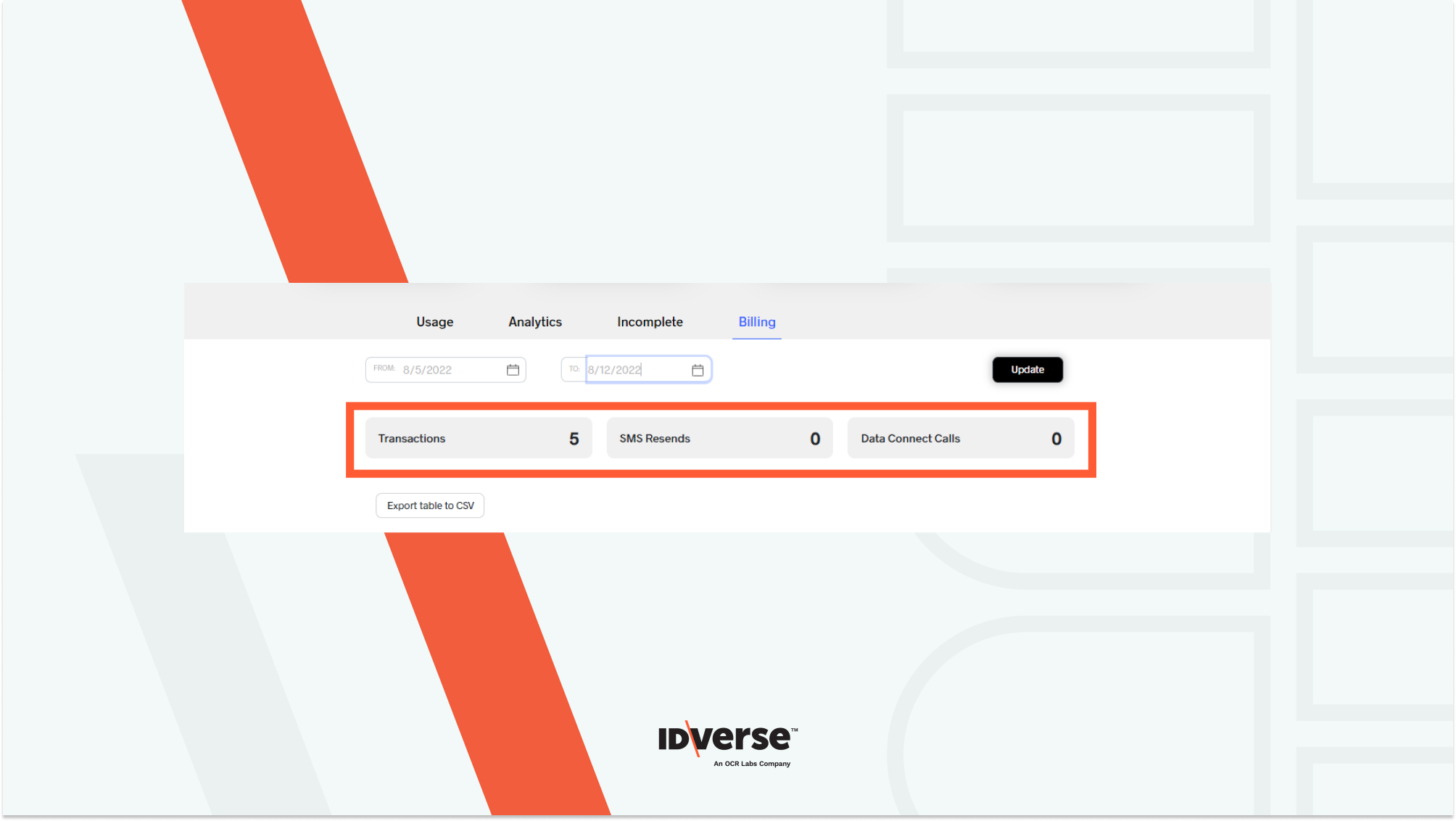
Billing Report Table
The table displays more detailed information on the billing statistics. It categorises the number of transactions, SMS Resends, and Data Connect Calls based on each registered client and shows the client's billing plan.
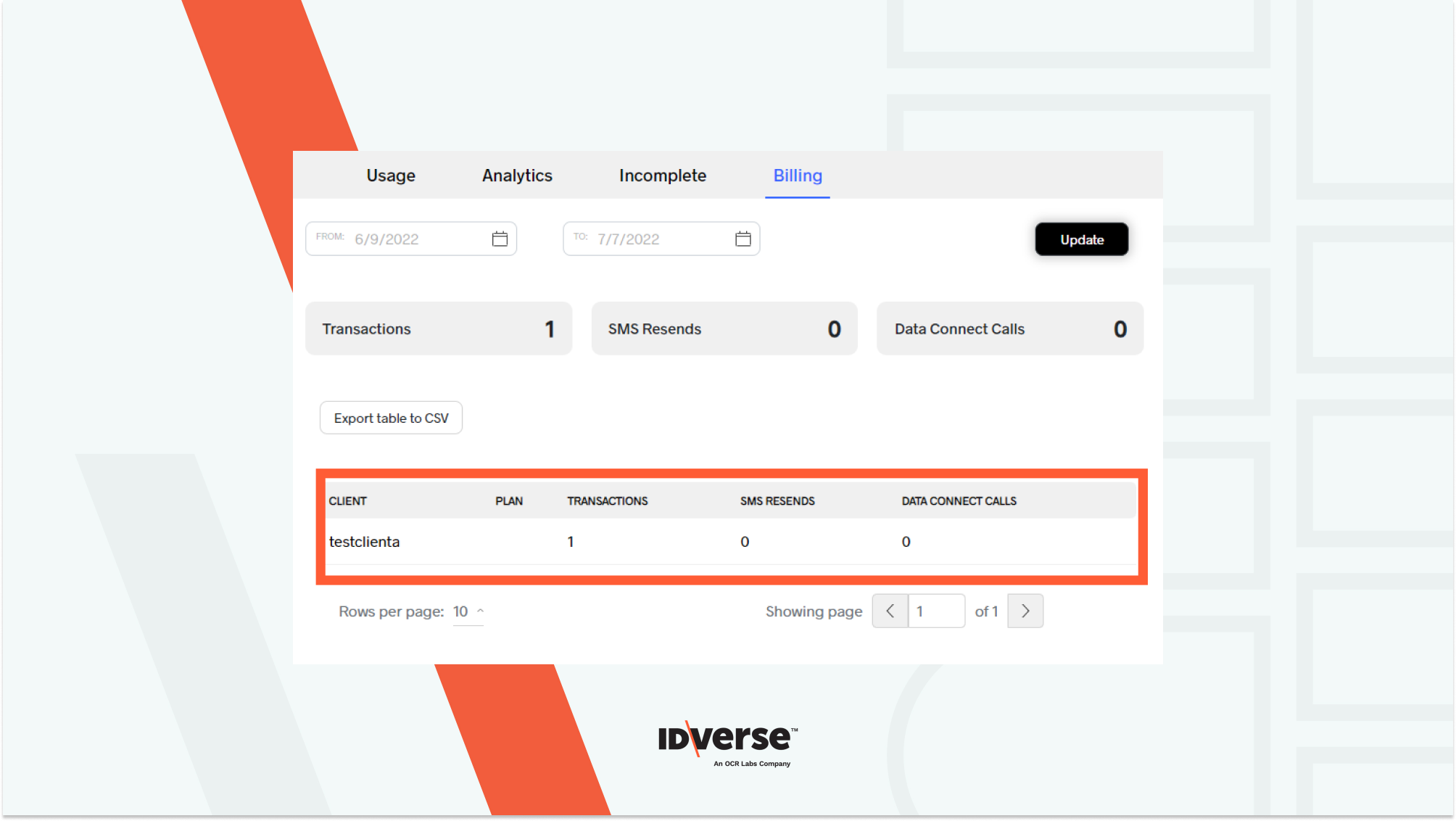
Click the Export table to CSV button to export the table above to a comma-separated values (CSV) formatted file for further analysis.